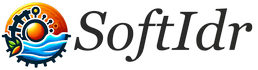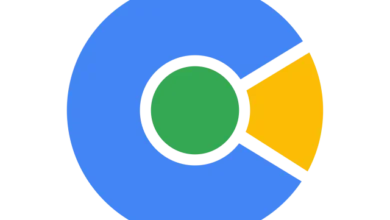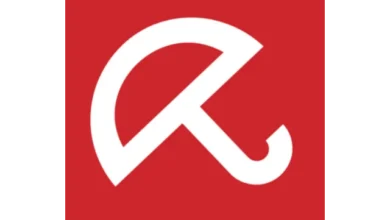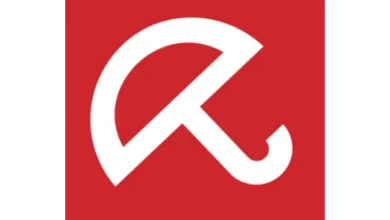تحميل برنامج Kaspersky Rescue Disk 18.0.11.3c (August 27, 2023)
تحميل برنامج أسطوانة انقاذ النظام وإصلاحه وتنظيفه من جميع الفيروسات والملفات الخبيثة Kaspersky Rescue Disk للويندوز
كاسبرسكي ريسكيو ديسك “Kaspersky Rescue Disk” هو برنامج مجاني وموثوق لحذف الفيروسات من جهاز الكمبيوتر بدون أن يتعرض للحظر من طرف خطر العدوى التي يمكن أن توقفه وتمنعه من الاشتغال، يمكنك استخدام البرنامج حينما يتعذر عليك فحص الكمبيوتر الخاص بك أو تنظيف ملفاته باستخدام برنامج مكافحة الفيروسات الذي قمت بتثبيته على جهازك.
يضم برنامج كاسبرسكي ريسكيو ديسك أداة الإنقاذ ” Rescue Tool “، تقوم بالمسح الضوئي الكامل للنظام وتنظيفه وإصلاح الملفات المعطوبة واستعادة النظام، بحيث يمكنك استخدام التطبيق إذا كانت البرامج الضارة تمنع نظام التشغيل من تحميل أو بدء تشغيل برنامج مكافحة فيروسات المنصب على جهاز الكمبيوتر الخاص بك. يمكنك استعادة النظام المعطوب يدويا باستخدام أسطوانة إنقاذ. يستطيع البرنامج إزالة الفيروسات من الكمبيوتر عبر بيئة آمنة تستند على نظام لينكس؛ فحينما يصبح الجهاز غير قابل للتشغيل أو الإقلاع، ويستحيل وصولك الى ملفاتك الهامة الموجودة على جهاز الكمبيوتر الخاص بك.
يتوفر برنامج كاسبرسكي ريسكيو ديسك على واجهة استخدام جذابة وسهلة في الاستخدام، تضم مجموعة من أدوات الحماية المساعدة على فحص الكمبيوتر وتنظيفه من الفيروسات وأحصنة طروادة والأدوير وغيرها من البرمجيِات الضارة الأخرى، ولكي تستطيع استخدام البرنامج ذلك، يمكنك تحميل أسطوانة الإنقاذ كاسبرسكي من الرابط في الأسفل بصورة ISO”” وحرقها على قرص مضغوط “CD” أو فلاش ميموري “USB”. وبعد ذلك تقوم بإقلاع الكمبيوتر من الفلاش ميموري أو القرص المضغوط، وتدخل الى BIOS الخاص بالكمبيوتر ثم تقوم بضبط الإقلاع، وتقوم بإعادة تشغيل الكمبيوتر؛ فيتم الدخول الى نظام إنقاذ مبني على توزيعة لينكس القوية، والتي تساعدك على تحليل وتنظيف الكمبيوتر من الفيروسات والملفات الخبيثة في إطار بيئة آمنة تقدمها شركة الحماية الكبيرة كاسبر سكاي مجانا، وتبعا لذلك يتم التشغيل التلقائي لأداة كاسبرسكي ريسكيو ديسك لتفحص الكمبيوتر بالكامل لملفات النظام والملفات الأخرى المنصبة على القرص الصلب، وتقوم بتنظيفه من الفيروسات والبرمجيات الخبيثة مثل الترجان والديدان وغيرها. وحينما تنتهي عملية الفحص، تستطيع تحديد وحذفة جميع الفيروسات والملفات الضارة التي تم اكتشافها. ويتيح لك البرنامج أيضا إمكانية معالجة وحجز الملفات المصابة بالعدوى في الحجر الصحي، وتستطيع كذلك أن تقوم بعرض تقرير مفصل حول نوع وعدد الفيروسات والملفات الخطيرة التي تم اكتشافها وحذفها بشكل نهائي. كم أن يمكنك إدارة جميع ملفات النظام والملفات الموجودة القرص “C” من خلال سطح المكتب والوصول إليها بكل سهولة، بالإضافة إلى إمكانية تحرير سجل النظام.
يتوفر برنامج كاسبرسكي ريسكيو ديسك على متصفح إنترنت، يساعدك على تصفح سريع لمواقع الويب الموجودة على الإنترنت، إضافة الى توفير أداة تصوير سطح المكتب “Screenshot” وأخذ لقطات الشاشة عبر سطح المكتب. كما يمكنك القيام بتحديث قاعدة البيانات بواسطة شبكة الإنترنت لكي تتمكن من الكشف العدوى والتهديدات الخطيرة المستحدثة.
يعتبر برنامج كاسبرسكي ريسكيو ديسك “Kaspersky Rescue Disk” أداة قوية لإيجاد الحلول القوية والممكنة لإزالة الفيروسات والملفات الضارة من الكمبيوتر في الحالات المستعصية، والتي لا يستطيع فيها برنامج الانتي فيروس “Antivirus” الكشف عن العدوى وحذف البرمجيات الخبيثة التي عطلت النظام. ويتميز البرنامج بالقوة والفعالية في الاستخدام، وهو تطبيق موثوق به ومجاني، يستهلك القليل من موارد المعالج وموارد الذاكرة العشوائية.
معلومات تقنية عن البرنامج:
العنوان: Kaspersky Rescue Disk 18.0.11.3
اسم الملف: krd.iso
حجم الملف: 655.56 ميجابايت
الإصدار: 18.0.11.3
تاريخ التحديث: 27 غشت 2023
اللغة: يدعم العديد من اللغات.
متطلبات التشغيل: يدعم جميع إصدارات ويندوز.
الترخيص: مجاني.
المطور: AO Kaspersky Lab
الموقع: www.kaspersky.com
التصنيف: تطبيقات ويندوز، إصلاح النظام.
تنزيل برنامج كاسبرسكي ريسكيو ديسك “Kaspersky Rescue Disk” لمحو جميع أنواع الفيروسات والملفات الخبيثة وإنقاذ النظام مجانا.
تحميل برنامج كاسبرسكي ريسكيو ديسك “Kaspersky Rescue Disk” للويندوز:
تحميل
يساعدك برنامج أسطوانة الإنقاذ كاسبر سكاي على خوض تجربة رائعة للكشف عن العدوى وتنظيف وإصلاح النظام الخاص بك، عبر نظام تشغيل مستقل وسريع يسند على على نظام لينكس “Linux”، يوفر شريط مهام يضم زر قائمة ابدأ يساعدك على الوصول السريع الى مختلف الأدوات والتطبيقات الممكنة، وذلك من أجل فحص جهاز الكمبيوتر وحذف جميع الفيروسات والبرامج الخبيثة والروت كيت، بالإضافة الى إمكانية التحكم الكامل في إعدادات التكوين وتخصيص خيارات فحص الجهاز والكشف على العدوى تبعا لرغباتك.